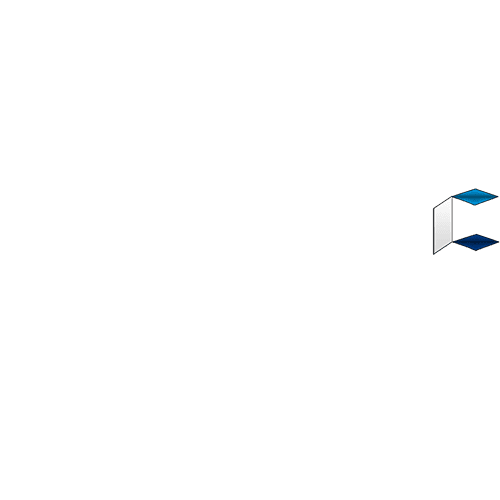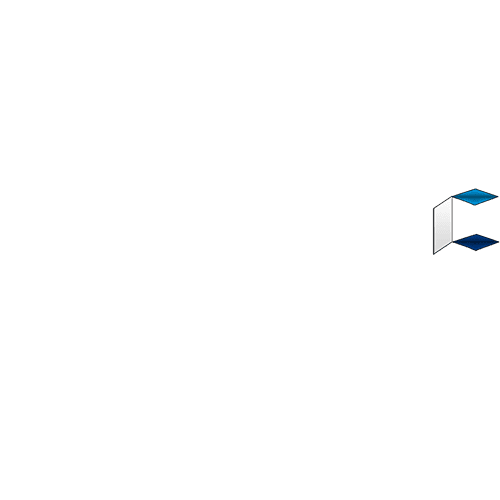This article contains how to configure your MTN APN settings for 4G browsing and fast downloading on Android Mobile, IOS, Mifi, Modem etc.
This article contains a detailed step by step guide on how to configure MTN APN Settings for Android, PC, MiFi , Modem and all Devices.
APN which stands for Access Point Net is one important aspect when it comes to access the net. It is the door via which one can connect to the internet through network providers.
Normally, APN are automatically sent and installed on Android devices, especially the recent Android smartphones. However, there could be situations where you might need to setup the APN settings on your device such as a smartphone, modem or Mifi. You don’t have to worry, you are on the right page. I will show you the right MTN APN settings to allow your device access the net via an MTN line.
*How To Configure MTN APN Internet Settings
To get started, follow the step by step instructions below;
Text SETTINGS to 3888. You will not be charged for this.
Within the next few minutes, mtn APN settings will be sent to your device via SMS,
Save the settings immediately.
Alternatively, you can manually setup MTN APN internet settings by yourself. Below is the right mtn internet settings for various devices.
*Smartphones & Devices (Android, iOS, MiFi, etc)
Account Name: MTN GPRS
Port:
Username: web
Password: web
Access point name (APN): web.gprs.mtnnigeria.net
*Feature phones (WAP settings)
Account Name: MTN WAP
IP address (Proxy): 10.199.212.2
Port: 9201
Username: web
Password: web
Access point name (APN): web.gprs.mtnnigeria.net
*Still Having Issues?
If you still can’t access the net due to browsing problems, the best solution is to call 180 and relay your problems to an MTN Customer representative. Alternatively, you can visit the nearest MTN Service Center in your location.
Source:
BloggerNaij