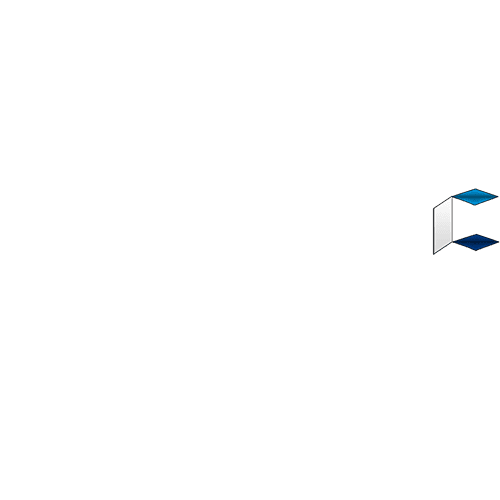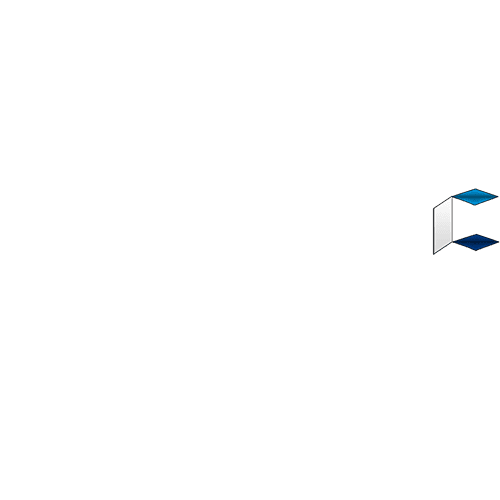Nowadays, we deal with a ton of contacts due to our day to day activities and keeping in touch with our lovers ones, managing businesses and much more. Backing up contacts is very important in order not to lose them in the case of something unexpected happening such as your phone contact being cleared by mistake. You can also lose phone contacts due to phone theft, damage, viruses etc.
Fortunately, you are in good hands if you are certain you have a backup of your contacts.
*Best Way to Backup Your Phone Contacts.
Before now, the best place to store your phone contacts was the SIM card via SIM backup. However, all of that has changed as things are evolving.
Mobile SIM cards only allows for storage of 250 contacts which is surely not enough. Storing in your phone memory is neither a suitable option as your phone might encounter sorry moments such as theft or virus attack.
I am introducing the best way to store and back up your contact and this is on Google Cloud via an app called Google Contacts.
READ ALSO: How To Use Instant Apps to Test Android Apps Before Installing From Google Play Store
*Google Contacts – How it Works
Google is well known for its cloud services and operations of different platforms like Google search, YouTube and others. Storing your contact on Google cloud is the perfect place for it to be as it is virtual and can be retrieved on the go in seconds.
Additionally, new contacts are automatically synced to your Google contacts once you add them to your device, so you don’t have to do it over and over again.
Just so you know, Google contacts comes pre-installed in most Android devices. On the off chance that you don’t have it, download from Google Play Store.
*How to Backup Contacts on Android
Install and launch the Google Contacts app.
Use the icon on the top left with three horizontal lines to display the side menu
Tap on Settings from the displayed options
To create a backup of your contacts, tap on Export
Choose the preferred Gmail account you want to create the backup on.
Next, two on Export to VCF file option (which offers great compatibility with other applications, such as Outlook)
Select the destination you want the file to be stored on. (usually Downloads on default)
Tap on Save or Export and the backup will be done automatically
Source: https://www.bloggernaij.com/how-to-backup-contacts-on-android-using-google-contacts/