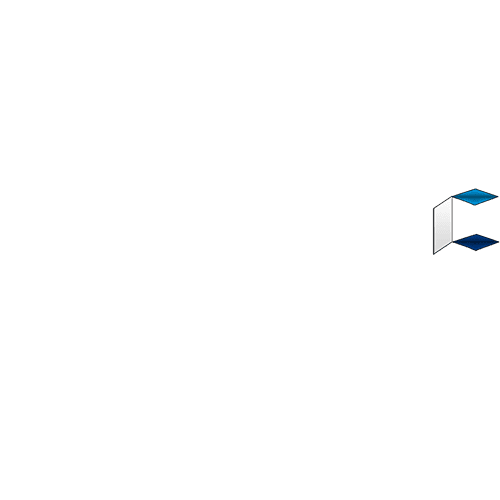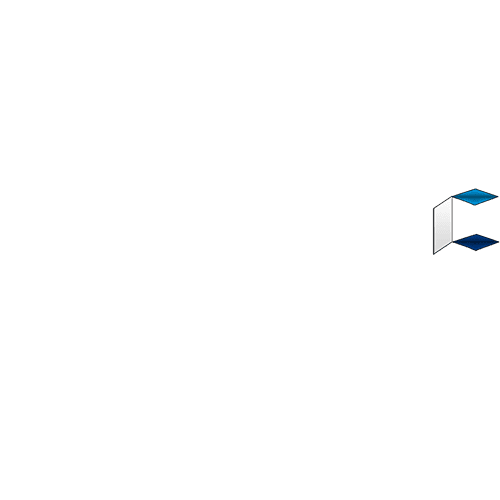Hello guys. In this tutorial, you will learn the step by step Face ID setup guide on iPhone XS Max, XS and the iPhone XR. The three iPhones were recently launched by Apple last month at its annual event, following several speculations and leaks. Looking at specifications on the phones, there are slight changes compared to to last years flagships. The new releases all feature a powerful A12 Bionic chipset capable of running 5 trillion operations per second. Even the camera features have been revamped with better shooters.
This year’s Face ID has been improved significantly, with powerful technology to keep your 100% secure when locked. Regarding this, you need to learn how to set up Face ID on iPhone XS , XS Max and the iPhone XR if you own any of this phones.
*Functions of iPhone Face ID
You will agree with that the major function of the Face ID feature is to keep your phone locked and secure at all times. The new Face ID on iPhone is capable of locking your phone at just a glance. No one will be able to access your phone without your consent anymore.
Secondly, the Face ID also can also be used for payment authentication. It works by scanning your face and Boom, it will be able to authenticate purchases on Apple Pay and various platforms that allow it. The Face ID can also be used to sign in to apps as well.
So it is important you learn how to set up Face ID on iPhone XS, XS Max or the iPhone XR.
*How to Set up Face ID on iPhone XS Max, XS and XR
Setting up Face ID is very simple to carry out on iPhone XS Max, XS and the XR. First of, make sure your iPhone’s front camera lens area is clean. Endeavour there is nothing covering your face and put away that cap if you are putting on one.
Now, Go to Settings on your iPhone and navigate to “Face ID & Passcode”. Enter your passcode when prompted.
Tap on “Set Up Face ID”, position your face in front of your iPhone and then tap “Get Started”.
A circular frame is shown on the screen of your iPhone, look straight and place face appropriately.
Move head slowly in a circular motion within the frame. Tap Accessibility options if this is not possible.
Upon completion of Face ID scan, tap “Continue”, repeat the process once again.
Tap “Done” when set up is completed.
Source: https://www.bloggernaij.com/face-id-setup-guide-on-iphone-xs-max-xs-and-iphone-xr/