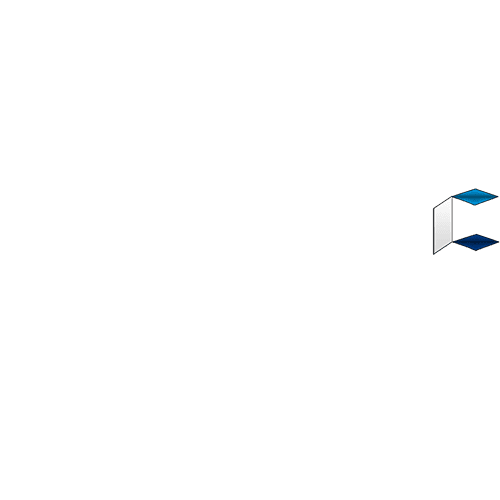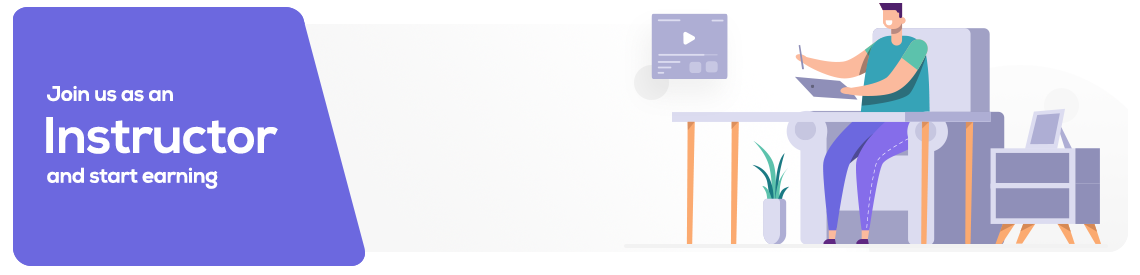About this course
WHAT IS MICROSOFT WORD
Microsoft Word is a Microsoft computer software or application designed for document creation that allows users to easily prepare contracts, letters, agreements, and other types of documents.
FEATURES OF MS WORDCreate Text Documents
Microsoft Word is first and foremost a software product for creating text documents. Once you open a new blank MS Word doc, the first thing you’ll see is a blank sheet with a blinking insertion point where you can type, format, or customize your words and sentences with different font styles, font sizes, text alignments, and spacing.
Insert Images and Clipart
You can insert images and clipart in your Microsoft Word documents since this feature allows users to add visuals that supplement the content of their text document. They can be resized and positioned anywhere in a document’s layout, and can even be used as backgrounds.
Insert Charts and Tables
Among the options offered by MS Word’s toolbar is the insertion of charts and tables into a document. Users can decide how many columns and rows a table must have and what type of chart to insert to help them organize information with better context.
Templates
Microsoft Word offers free templates with pre-set layouts, which can be accessed immediately by the users. There are templates for letters, resumes, memos, reports, faxes, and more.
Typo and Grammatical Error Detection
Microsoft Word helps users to create spotless, well-polished documents with its spelling and grammar error detection function. As you write, MS Word will mark certain words with red if they’re misspelled and will suggest or autocorrect them with the right spelling through its AutoCorrect option.
Saving and Sharing Document Files
Saving and sharing documents is a core feature in MS Word. Users can save their documents in their device storage or in OneDrive. If they save documents in OneDrive, they can share them with other users simply by granting View access or Edit access.
Adding Comments
Adding comments and suggestions is one of the features of MS Word’s Review Tab which encourage collaboration. Other users with Edit access can write their remarks about the document and discuss them with peers remotely.
MS WORD - USES, PURPOSE, IMPORTANCE
Microsoft Word is such a dynamic word processing app. Most offices and workspaces take advantage of its various elements thanks to its accessibility and user-friendliness.
Convenient Document Preparation
The days of writing documents using typewriters are long gone. Microsoft Word offers best-in-class tools that help users formulate documents of any standard format in just a few clicks. You can create pages upon pages with a lot of room for error. It’s easy to make corrections in MS Word, especially with its built-in auto-correct function.
Easy Document Editing
You can import and open existing documents in MS Word. From there, you can start editing said documents using MS Word’s various tools. You can change the font sizes, font styles, and font colors. You can also adjust the margins, line spacing, and text alignment. MS Word gives users the freedom to revise documents however they want.
Access to Templates
Microsoft Word comes with free templates with pre-set styles, formats, and themes. With templates, users won’t have to start from scratch. They can use the templates’ pre-set designs and simply fill in the blanks and make some customizations. And also, Microsoft Word is friendly to third-party templates.
Easy Sharing of Docs
Microsoft Word makes it easy for users to share their documents with peers. They don’t have to print physical copies and send them personally or through the mail. They can save documents in OneDrive and simply give other users access. Alternatively, they can send document files via email.
Fast Printing
Most professionals print countless documents for their paperwork. Microsoft Word lets them do that conveniently. The app allows users to print documents with multiple pages. But before that, MS Word users can customize the print layout of their documents before clicking Print. As long as a printer is connected to the computer, the printing process is pretty much done.
SOME PARTS OF MS WORD YOU MAY NEED TO KNEWMenu Bar
The Menu Bar acts as the main menu or center hub of all the other menus in MS Word. It contains the menus File, Edit, View, Insert, Format, Tools, Window, and Help.
Standard Toolbar
The Standard Toolbar can be found below the Menu Bar. It contains shortcuts to commands such as New, Open, Save, and Print.
Formatting Toolbar
The Formatting Toolbar contains the pop-up menus that provide the tools to format your document. It has clickable icons for Underline, Italic, Bold, Number & Bullet List, Border, Font Style, Font Color, and more.
Rulers
There are two rulers in MS Word—vertical and horizontal. One is found above the document and the other is found on the right side of the document. You can use the rulers to adjust the margins, indents, text spacing, and other elements in the document.
Insertion Point
The Insertion Point is that blinking small vertical bar you’ll see when opening a blank document. It serves as an indicator of where your text will appear as you type on your keyboard.
Status Bar
The Status Bar is located below the document. It primarily displays the total number of pages added to the document and the word count.
Zoom Slider
The Zoom Slider is located in the bottom-right corner of the MS Word window. It lets users zoom in or zoom out of the document on the fly. Moving the slider to the left zooms the user out and moving it to the right zooms the user in.
The Document
The document will be front and center when you open MS Word. It’s where you’ll be typing your text and adding other visual elements. It’s like your main workspace.
HERE'S A STEP TO STEP GUIDE ON HOW TO WORK WITH MS WORD
Prepare a Curriculum Vitae using Ms Word, with the Job Experience in a table.
FAQ
Comments (0)