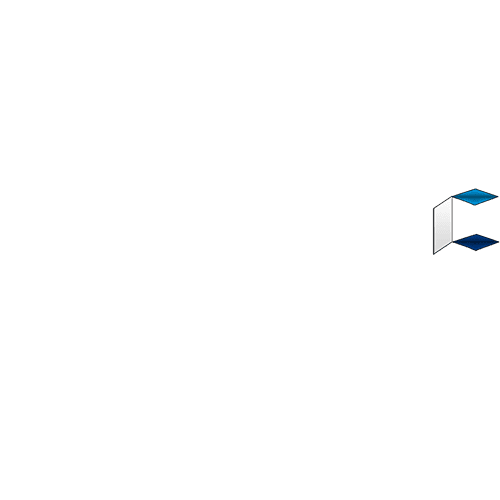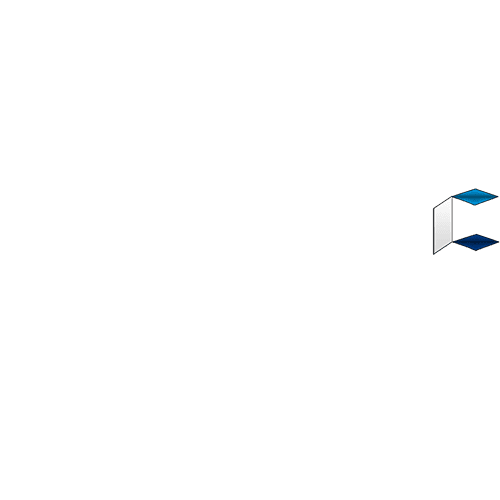[img]https://apkcabal.com.ng/wp-content/uploads/2019/11/blogger-app.png[/img]
In this article i’ll show you an indept tutorial on how to download, install and use blogger app on android.
[b]Important[/b]: To post with the Blogger mobile app, you'll need to already have a Google Account and a blog created from a computer.
[b]Blogger App[/b]
Blogger is the official Android app for the popular blogging service of the same name. Blogger users can update their blogs, moderate and read comments, and take a look at visits and other site statistics.
With this app, you can work on your blogs just as you would from a computer. From the app interface, you can access all the important features and have full control over your blog at all times.
[b]Features Of Blogger App[/b]
Compose a post that you can save to draft or immediately publish
Edit existing posts
View list of your saved and published posts
Switch account/blog if you have more than one
Embed images from the gallery, or by taking a picture directly from the app
Add labels to your posts.
[b]Download Blogger App Latest Version For Android[/b]
Blogger App - [b][url=https://apkcabal.com.ng/blogger-apk-download]DOWNLOAD HERE[/url][/b]
[b]How To Install Blogger App On Android[/b]
- You need to first download Blogger apk app file from the download button above.
- Make sure that third-party applications are allowed on your device.
- Tap Install when prompted, the app will be installed on your device.
[b]How To Use Blogger App On Android[/b]
1. Create, edit, & publish your posts
- On your Android phone or tablet, open the Blogger app Blogger.
- Sign in to your Google Account if asked.
- In the bottom right, tap Create post Edit.
- Enter a title, and draft your post body.
Tip: You can use the toolbar to bold, italicize, and underline text and add photos.
- To update your post body, in the top right, tap Update.
- To categorize your post and tell others what it’s about, enter a label in the Labels field.
Tip: You can add more than one label to a post by separating each with a comma.
- In the top right, tap Publish Send
2. Save your post as a draft
- On your Android phone or tablet, open the Blogger app Blogger.
- Sign in to your Google Account if asked.
- Create a new post.
- When you’re finished with your post but aren’t ready to publish, in the top left, tap More More.
- To delete your draft, tap Discard.
- To save your draft, tap Save as draft
3. Switch blogs
- You can switch between multiple blogs created with the same Google Account.
- On your Android phone or tablet, open the Blogger app Blogger.
- Sign in to your Google Account if asked.
- At the top, tap your blog’s name.
- You can tap the blog you want to switch to from a drop-down list of all your blogs.
4. View your blog or post with browser
- On your Android phone or tablet, open the Blogger app Blogger.
- Sign in to your Google Account if asked.
- Select one of the following:
- View a post: Tap your post and then More More and thenView post.
- View your blog: Tap your profile Profile and thenView your blog.
5. Add photos to a post
- On your Android phone or tablet, open the Blogger app Blogger.Sign in to your Google Account if asked.Open a post.Add a photo:
- Take a photo: Tap Camera Cameraand thenTake a photo and thenOk Done.
- Add an existing photo: Tap Images Screenshot and thenSelect a photo.
Tip: You can also add labels to photos in your blog posts.
6. Switch accounts
- On your Android phone or tablet, open the Blogger app Blogger.
- Sign in to your Google Account if asked.
- Tap your profile Profileand thenSelect the account you want to switch to.
- To add an account, tap Add an account Addand thenSign in to your Google Account.
Thats all, I hope you like this post and you found it helpful.
Sourced from: [url=https://apkcabal.com.ng/blogger-app]www.apkcabal.com.ng/best-guide-to-install-and-use-blogger-app-on-android-with-ease[/url]