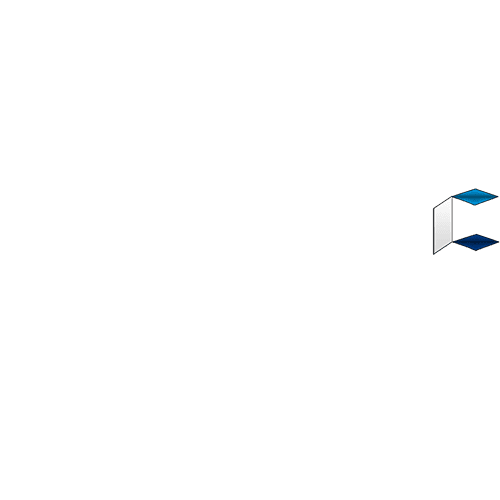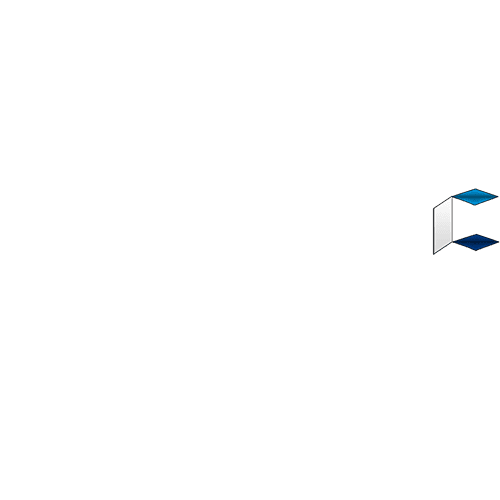You must have surely caught whiff(s) of something with
Blackberry recently. Well among this is BBM8 Channels Messenger.
Have you been having problems or issues upgrading your BBM or plan to upgrade easily? If yes...your worries & struggles are over. God said 'my people perish because they lack knowledge and learn ignorance the more'.
I have painstakingly formulated this step-by-step tutorial on my
own. Albeit how long it is, it will serve as a beacon and put you
on the fast track of upgrading ur BBM Messenger as well as other Social Apps like Twitter and Facebook Beta Limited to
Blackberry Beta Zone Users without hassles.
Sooo...let's roll!
N.B. Use your native phone browser for all the steps adumberated and enunciated in this tutorial to avoid any
problems or 'square one cycle syndrome'.
Every blackberry user has a BBIDentity for sure. It is unusual
for a BB user not a BBID. If you don't have, follow the first step, if you have a registered BBIDentity,
ignore and simply login.
STEP 1
» In your native browser, enter
this URL http://blackberryid.blackberry.com
» Click on ''Signup'' or ''Create One'' Link
» When the next page opens, fill all necessary details reqiured from you and Submit.
» On successful signup, a link will
be sent to the e-mail address you used to register with a coupled info. that you should click the link
provided in the email sent to you by Blackberry to confirm your e-mail address.
N.B.- for yahoomail users: the blue link may not be visible when you open the confirmation message with your native
browser. To display the link, click on ''View Message in HTML''(this is an encoding coding issue
peculiar to yahoomail).
» Click the link in blue to confirm your e-mail address and subsequently enter your password to proceed.
» You should receive a message thus ''Thanks for confirming
your email address...''
» Click the link in blue ''Return To Blackberry Beta Zone''.
STEP 2
» Since you now have your BBIDentity either newly registered or existing, you can
now proceed to register in Blackberry Beta Zone.
»After clicking on ''Return To Blackberry Beta Zone'', click on
''New User Signup''
» Enter all the required fields marked in *
N.B. You are surely not under- age? Tick that first box before
you start filling in the details apart from the ones pre-filled for
you.
» Your PIN and Device model must be entered correctly; both infos will be used to generate a
unique keycode that will be sent to your email prior to downloading beta apps.
REDLINE- To avoid complicity and
avoid error messages, incorrect locality details as may be
encountered and the notorious
''this service is not available for people in your region...''
barricade; I used some other details. Herein; I used Country- Canada, City- Toronto, Province-
Ontario and Zip code as M4B 1B3 (or 1B4,5, 6, 7 or . You may
follow suit as well.
» Click ''Submit'' after reviewing the info you gave.
DO you know how to jack very well? If YES, peruse everything
that shows up after submitting your info. If NO, simply scroll
down and click the ''I Agree'' button and submit. If you "Disagree'', you are on your own so far.
»If the next page, displays info that you should sign in to your
blackberry ID, you are on the right course. If not, you may be
asked to review your. Betazone Registration info.
STEP 3
» On the new sign in display page, enter your blackberry ID
login details to proceed. You may
tick the ''Remember Me'' box and bookmark for easier access onwards.
» A congratulatory message should load after signing in
correctly thus: "Welcome To BlackBerry Betazone".
» On the top-right corner, an account management tab is
noticeable. You can edit your account details at the moment if you wish or proceed to the next steps.
STEP 4
» By scrolling down a little further, some programs can be
seen outlined as ''Eligible Programmes" I.e programmes you can participate and
download. I use these Beta Apps currently: Facebook Beta, Twitter Beta, Appworld Beta, BBM, e.t.c.
» The focal point here is BBM Messenger. It should be among
the eligible programmes slide, if
not click the side arrows (left & right) to see the available
programme on the next slide.
» The BBM Messenger app is represented by its logo and name as ''BBM Channels (BBOS + OS10). Click on the logo.
» On the next page your consent
will be solicited. So, click "agree
to participate" » Proceed to select language » Agree and submit.
» A page will load next displaying
information on the application sought to be downloaded...scroll
down, don't take the survey yet!
» Scroll down further, you will see the "download" link in blue. Click on it
» On the next page, you can select your choice download
platform. If your device runs on
OS10, scroll down, the second download option is yours (BBOS 10).