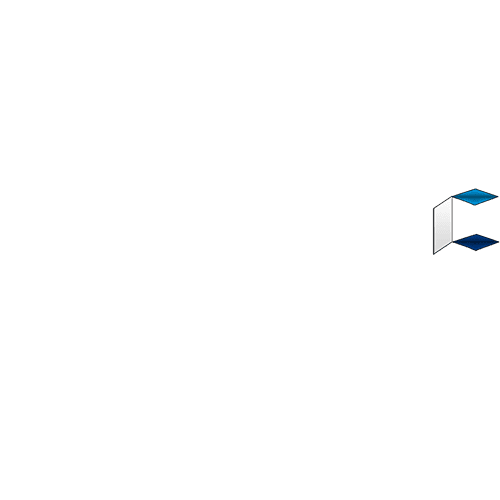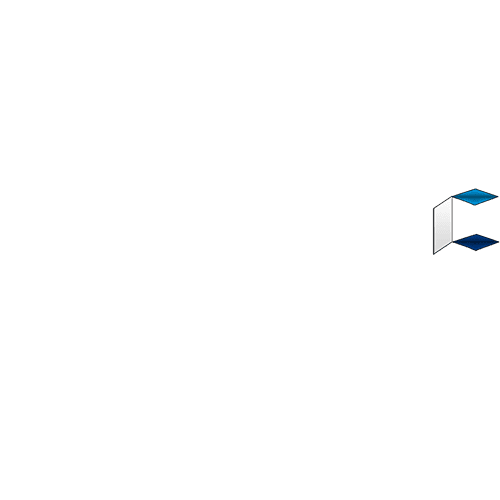Have you been searching for how to improve the battery life on Samsung Galaxy Note 9 but all efforts have been futile? Well you just landed on the right page and finally, you are about to get a fix to the issue. In this guide, you will learn how to increase the battery life durability of the phablet device.
Samsung phones are known to have battery have issues right from time immemorial. Yes, their phones offer great value for features, but it comes at the expense of the battery life. This isn’t just affecting the Galaxy Note 9, the issue is peculiar to most phones from the Korean company.

SETTINGS TO IMPROVE GALAXY NOTE 9 BATTERY LIFE
1. Change the Profile Settings
You can get started by navigating to Settings, device maintenance, performance mode. From here, you can tweak the performance of the phone by lowering it, thereby improving the battery life.
2. Reduce the Screen Resolution
Your phone screen is one of the heavy drainers of power on android device. Samsung phones are know to have the best screen resolutions and the Galaxy Note 9 is no exception, blasting off at a 1440 X 2960 pixel resolution on a 6.40-inch display. Reducing the resolution will definitely bring down the processor load on the battery, hence elongating the battery life. Simply navigate to Settings, display, screen resolution. You can change it from there
3. Stop the Apps You Are Not Using:
Having lots of apps running actively on the your device will have huge impact on your battery life. It is advisable to close or stop apps you are not using at a time. To do this, go to Settings, device maintenance, battery, always sleeping app. From here, you can select the apps that you will like to be kept frozen until when you choose to. This will stop them from starting automatically in the background.
4. Activate the power saving mode:
Fortunately, the Galaxy Note comes with an inbuilt battery optimization option via which you can save the the battery life of the device. Simply go to Settings, device maintenance, battery, energy saving. Activate it from there and your phone should start conserving energy.
5. Turn off the always on display function:
Turning off the always on function will definitely improve the battery life of your phone by up to about 5%. To disable it, go to Settings, unlock screen and security, always on display and disable it.
SEE MORE: https://www.bloggernaij.com/improve-battery-life-on-samsung-galaxy-note-9/